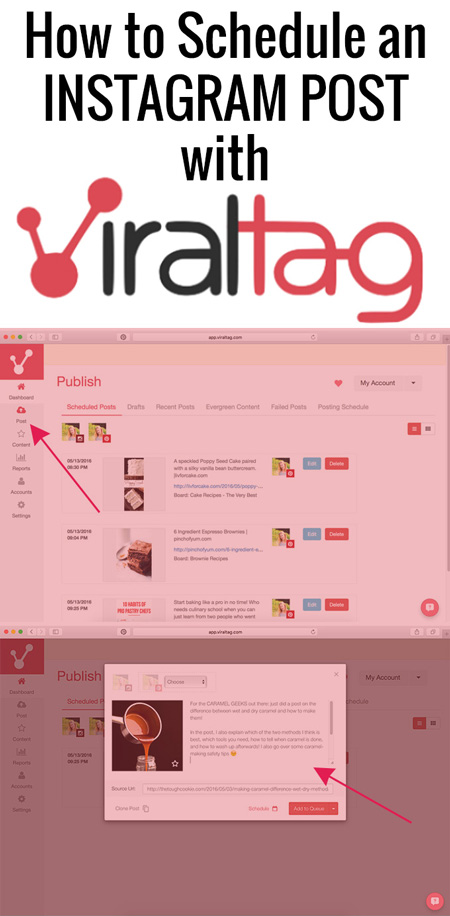
No recipe today, guys. This is a post for my fellow bloggers out there! In this post, I’ll be discussing how to schedule an Instagram post using Viraltag. To all the foodies: I’ll be back with a recipe for delicious salted caramel chocolate mousse in a few days 😉
So. Viraltag.
What is Viraltag and why should you use it?
Viraltag is a tool to schedule posts to your social media in advance. That way, you can ensure that your content reaches your followers at the best possible time: the time when they are actually active on their social media accounts.
Let’s look at an example. Say you always use Facebook to let your readers know that you’ve published a new blog post, and most of your followers are online in the late evening. In a perfect world, you’d post on Facebook in the late evening, when most of your followers are online. The thing is, you’d much rather be eating/sleeping/watching movies/working out/being generally lazy at that time of day. This leaves you with three options:
- You post at a time that is convenient for YOU. Obviously no one wins here. Yes, you can catch up on some sleep or get a workout done, but your content probably won’t reach a lot of followers, as your post is pushed to the bottom of your followers’ feeds.
- You sit down behind your computer to post right at the moment the majority of your FOLLOWERS are online. Great for your readers, great for your blog. Too bad that you have to drop everything you’re doing to post, even if it is lazing around.
- Whenever it suits you best, you PREPARE a cute Facebook post and tell Viraltag to post it on your wall the moment most of your followers are online. Win, win, win: your followers won’t miss your awesome new post, you get maximum exposure for your blog, AND you get free time to do whatever it is your heart desires!
The best thing about Viraltag? You can use it to schedule posts for Facebook, Twitter, LinkedIn, Tumblr, Pinterest and Instagram!
Viraltag and Instagram
The best part about Viraltag is that it actually posts social media posts for you. You prepare a nice post, schedule it, and you don’t have to worry about it anymore, because Viraltag makes sure it gets posted at the scheduled time.
Unfortunately, it doesn’t work like that for Instagram. Viraltag cannot actually post your prepared Instagram posts. Instead, you prepare your Instagram post in Viraltag, schedule it, and Viraltag notifies you on your phone when it’s time for you to post it. Some people don’t like this, and yes, it would be a million times better if Viraltag could post your Instagram posts for you, but it can’t. No social media scheduling tool can.
But still. I like to post photos from my blog on Instagram, accompanied by detailed descriptions with a link back to my website and a couple of hashtags. Typing all this out with thumbs only is a PAIN! As is downloading images from my blog onto my phone so I can upload them to Instagram. And that’s where Viraltag comes in. I simply draft an Instagram post on my computer, uploading a photo from my computer, getting all of that typing out of the way, schedule it, and when the time rolls around for me to post, Viraltag alerts me on my phone and presents me with my drafted post. Basically, the only thing I need to do on my phone is hit ‘share’!
How to Use Viraltag to Schedule an Instagram Post
So how do you schedule an Instagram post on Viraltag? After you’ve signed up to Viraltag, login and connect your Instagram profile in the ‘Accounts’ section. After you connect your Instagram profile, a popup will appear with a link to the Viraltag Instagram mobile app, which you need to download to your phone.
Now for the actual scheduling. Sit behind your computer and log in to viraltag.com. This will bring you to the Viraltag dashboard. Mine looks like this:
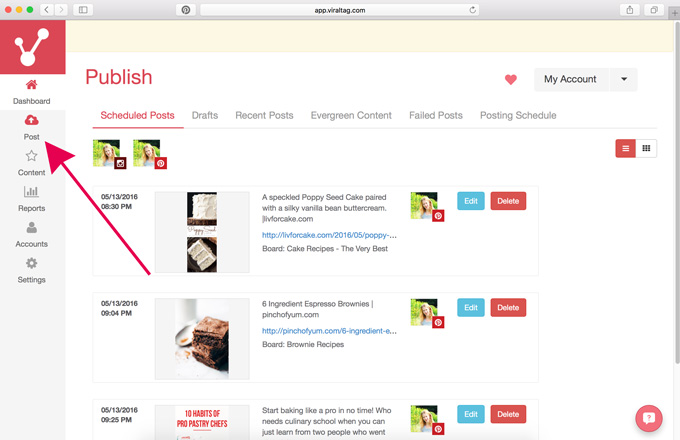
In the dashboard section of your account, click on the ‘Post’ icon in the sidebar.
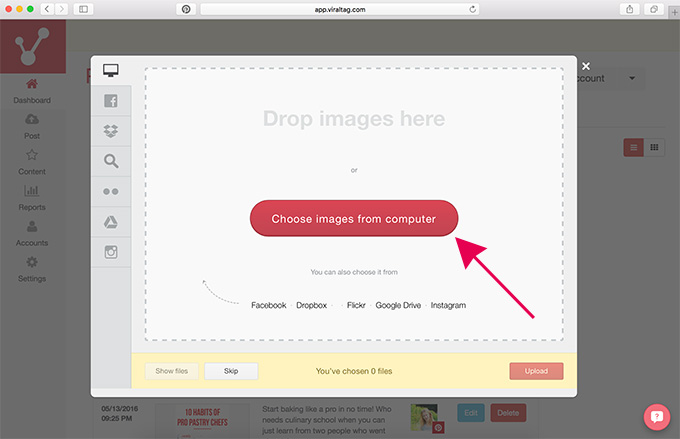 A new window will open where you can select how you want to upload the image onto Viraltag. I usually just click on the ‘Choose images from computer’ button and select an image from my files, but you can also upload from Facebook, Dropbox, and even Instagram itself.
A new window will open where you can select how you want to upload the image onto Viraltag. I usually just click on the ‘Choose images from computer’ button and select an image from my files, but you can also upload from Facebook, Dropbox, and even Instagram itself.
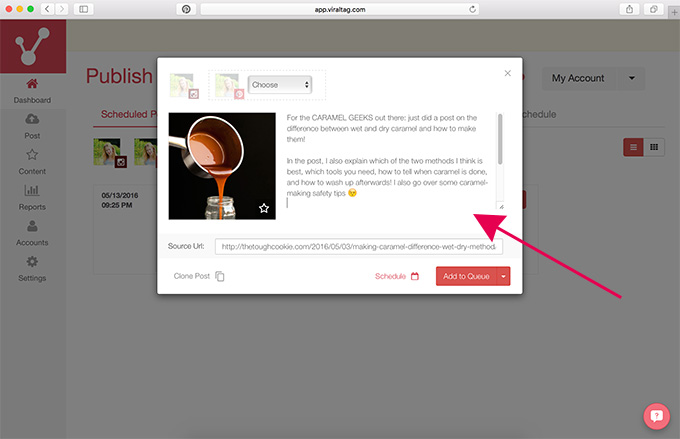 Once you’ve uploaded the image, it appears in yet another window. This is where you draft the post. Not only can you enhance the image by clicking on the little star in the bottom right corner of the image, you can also add a description.
Once you’ve uploaded the image, it appears in yet another window. This is where you draft the post. Not only can you enhance the image by clicking on the little star in the bottom right corner of the image, you can also add a description.
And like I said, this is the best part of using Viraltag to schedule an Instagram post: you can just type away. Sitting behind your actual computer. Typing on an actual keyboard. With 10 fingers, if you can 😉
Love it!
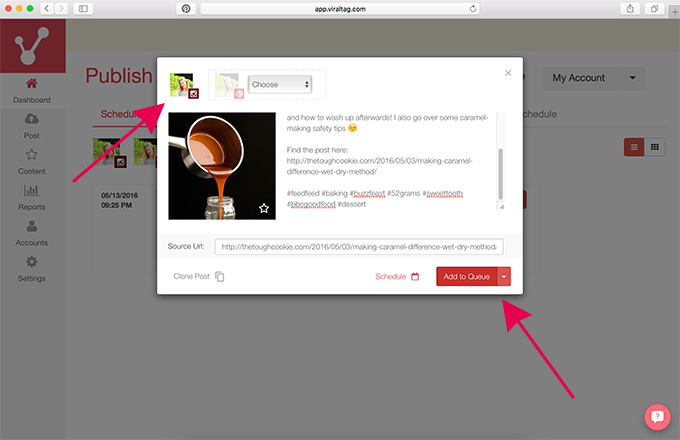 Once you’ve drafted the post and included a link back to your website and some hashtags or whatever, make sure to select on which social media profile you want the post to appear, then hit ‘Add to Queue’.
Once you’ve drafted the post and included a link back to your website and some hashtags or whatever, make sure to select on which social media profile you want the post to appear, then hit ‘Add to Queue’.
Viraltag automatically keeps lists of the best times to post on your different social media accounts. These lists are called the ‘Posting Schedule’, and this is your queue. You can also manually add time slots in the Posting Schedule as to when you want your posts to be sent out for each profile. This allows you to click directly on ‘Add to Queue’ when scheduling instead of having to specify the times for each post.
If you want to select a time manually, just hit ‘Schedule’ instead.
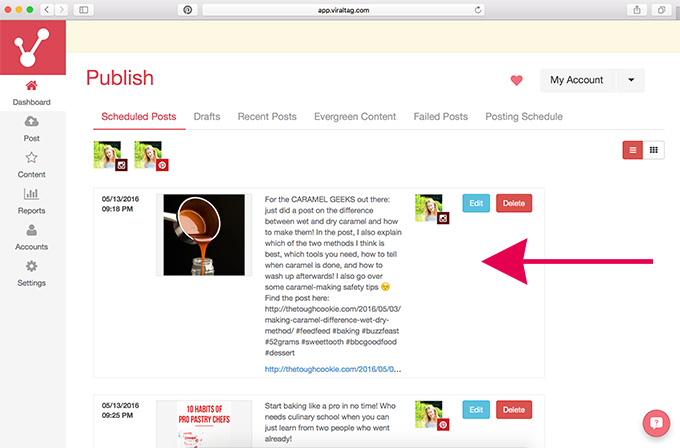
And that’s it! The post is scheduled and should appear in the ‘Scheduled Posts’ section. When the time rolls around for the post to be posted, you will receive a notification on your phone. If you open the Viraltag Instagram app, it will show you the previously drafted post. Click ‘Share on Instagram’, edit the photo if you want, paste in the previously typed description that Viraltag copied for you, then simply click ‘share’ to post. Really easy!
Conclusion: loving it!
I love Viraltag. It’s one of those tools no blogger should go without, because it makes the social media side of blogging sooooo much easier. If you want to learn more about Viraltag, or if you want to try it out for free for 14 days, just click on this link to get started!
The Viraltag team is super nice and really helpful. Even though Viraltag is really easy to use, I had a few questions, and they always got back to me within a day. And when I told them that I hadn’t had time to try their service during my 14-day free trial period because of… well, life (again!), they extended my trial period by another 10 days! How cool is that?
Also cool: if you’re a blogger and you write an honest review on your blog, you can use Viraltag for free for 6 whole months! Great deal, if you ask me 😉 You also automatically become an affiliate, which means that you get a commission through anyone who subscribes to Viraltag using the links on your website.
I can’t wait to see what using Viraltag does for my traffic! I’ve read about this girl who managed to grow her monthly audience on Pinterest to 900.000 with Viraltag in just a few months!
I’ll keep you posted! ????
This post contains an affiliate link. But you already knew that, right?




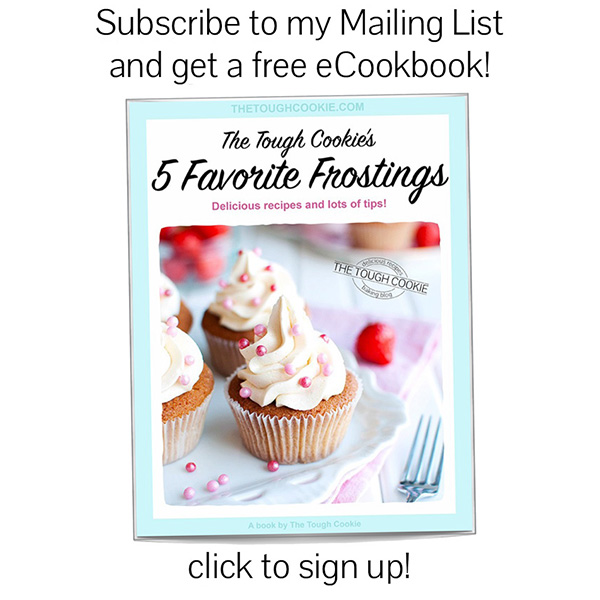








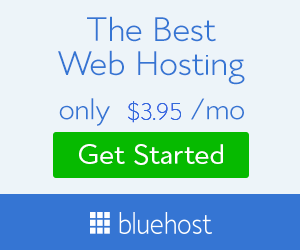
Great step by step post about scheduling instagram post. Would also like to hear your thoughts using Mass Planner for social media scheduling.
Glad you like the post! I’m not familiar with Mass Planner though, so unfortunately I can’t help you there 😉